Introduction to Microsoft Hyper-V
Virtualization has become a fundamental aspect of modern IT infrastructure, allowing organizations to optimize resource utilization, streamline operations, and reduce costs. One of the most popular virtualization platforms in the market today is Microsoft Hyper-V. In this article, I will introduce you to the world of Microsoft Hyper-V, explore its benefits, key features, and discuss how it can revolutionize your virtualization strategy.
What is Microsoft Hyper-V?
Microsoft Hyper-V is a hypervisor-based virtualization platform that enables organizations to create and manage virtual machines on their physical servers. It is a key component of the Windows Server operating system and provides a robust and scalable solution for running multiple operating systems and applications simultaneously on a single server.
%%CLICK_URL_UNESC%%
With Microsoft Hyper-V, you can consolidate your physical servers into a virtualization infrastructure, allowing you to maximize resource utilization and reduce hardware costs. It provides a secure and isolated environment for running virtual machines, ensuring that each virtual machine operates independently from others, minimizing the risk of performance degradation or security breaches.
Benefits of using Microsoft Hyper-V
Implementing Microsoft Hyper-V as part of your virtualization strategy brings numerous benefits to your organization. Firstly, it allows you to achieve higher server consolidation ratios, enabling you to optimize resource utilization and reduce the number of physical servers required. This translates into cost savings in terms of hardware, power consumption, and data center space.
Secondly, Microsoft Hyper-V provides excellent scalability and flexibility. You can easily add or remove virtual machines as your workload demands change, allowing you to respond quickly to business needs. Additionally, it supports live migration, which enables you to move running virtual machines between physical servers without any downtime, ensuring high availability and minimizing disruption to your users.
Another significant advantage of Microsoft Hyper-V is its integration with other Microsoft technologies. It seamlessly integrates with Windows Server, Active Directory, System Center, and other Microsoft tools, providing a comprehensive and cohesive virtualization solution. This integration simplifies management tasks, enhances security, and enables a consistent user experience across your IT infrastructure.
Key features of Microsoft Hyper-V
Microsoft Hyper-V offers a wide range of robust features that empower organizations to build and manage their virtualization infrastructure effectively. Some of the key features include:
- Hyper-V Manager: A user-friendly graphical interface that allows you to create, configure, and manage virtual machines, virtual networks, and storage resources.
- Live Migration: The ability to move running virtual machines between physical servers without any interruption to service, ensuring high availability and workload balancing.
- Virtual Machine Checkpoints: A feature that enables you to capture the state of a virtual machine at a specific point in time, allowing you to revert back to that state if necessary.
- Dynamic Memory: The capability to adjust the amount of memory allocated to a virtual machine based on its workload demands, optimizing resource utilization and improving performance.
- Virtual Machine Replica: A disaster recovery feature that allows you to replicate virtual machines between two Hyper-V hosts, ensuring business continuity in the event of a hardware failure or disaster.
- Integration Services: A set of drivers and services that enhance the performance and functionality of virtual machines running on Hyper-V hosts.
Microsoft Hyper-V vs. other virtualization platforms
When it comes to choosing a virtualization platform, there are several options available in the market. While each platform has its strengths and weaknesses, Microsoft Hyper-V stands out as a robust and feature-rich solution for organizations of all sizes.
Compared to other virtualization platforms like VMware and Xen, Microsoft Hyper-V offers a competitive set of features at a more affordable price point. It provides seamless integration with other Microsoft technologies, simplifying management tasks and ensuring compatibility with existing IT infrastructure.
Additionally, Microsoft Hyper-V has a strong ecosystem of third-party vendors offering complementary products and solutions, further expanding its capabilities. The extensive support network and comprehensive documentation provided by Microsoft also contribute to its appeal.
Getting started with Microsoft Hyper-V
Now that you understand the fundamentals of Microsoft Hyper-V and its benefits, let’s explore how you can get started with implementing it in your organization. The first step is to ensure that your physical server meets the minimum requirements for running Hyper-V. These requirements include a 64-bit processor with hardware-assisted virtualization capabilities, sufficient memory and storage, and a compatible network adapter.
Once your server is ready, you can proceed with installing and configuring Microsoft Hyper-V. The installation process involves adding the Hyper-V role to your Windows Server operating system. After the installation is complete, you can use the Hyper-V Manager to create and manage virtual machines, virtual networks, and storage resources.
Managing virtual machines with Microsoft Hyper-V
Managing virtual machines with Microsoft Hyper-V is a straightforward and intuitive process. The Hyper-V Manager provides a centralized interface for performing common management tasks such as creating new virtual machines, configuring hardware settings, and monitoring performance.
You can also leverage the capabilities of System Center Virtual Machine Manager (SCVMM), a comprehensive management solution that extends the functionality of Hyper-V. SCVMM enables you to automate virtual machine deployment, monitor resource usage, and implement advanced features such as live migration and dynamic optimization.
Advanced features and capabilities of Microsoft Hyper-V
In addition to the core features discussed earlier, Microsoft Hyper-V offers advanced capabilities that cater to the diverse needs of organizations. Some of these features include:
- Nested Virtualization: The ability to run Hyper-V within a virtual machine, allowing you to create virtualized testing and development environments.
- Shielded Virtual Machines: A security feature that protects virtual machines from unauthorized access by encrypting their data and ensuring their integrity.
- Storage Quality of Service (QoS): The capability to allocate and manage storage resources based on predefined performance metrics, ensuring consistent performance for critical workloads.
- Virtual Machine Groups: The ability to group related virtual machines together, simplifying management tasks and enabling efficient resource allocation.
Troubleshooting common issues with Microsoft Hyper-V
Although Microsoft Hyper-V is a robust and reliable virtualization platform, issues may arise from time to time. It is essential to have a troubleshooting approach in place to identify and resolve these issues promptly. Some common issues you may encounter include:
- Performance degradation: If you notice a decline in virtual machine performance, it may be due to resource contention or misconfiguration. Monitoring resource usage and optimizing virtual machine settings can help address this issue.
- Network connectivity problems: If virtual machines are unable to connect to the network, check the virtual network configuration, network adapter settings, and firewall rules to ensure proper connectivity.
- Live migration failures: Live migration may fail due to network issues, storage problems, or incompatible hardware. Verifying network connectivity, storage availability, and host compatibility can help troubleshoot these failures.
Microsoft Hyper-V best practices
To maximize the benefits of Microsoft Hyper-V and ensure optimal performance, it is crucial to follow best practices when deploying and managing your virtualization infrastructure. Here are some key best practices to consider:
- Plan your virtualization infrastructure: Determine your workload requirements, hardware capabilities, and scalability needs before deploying Hyper-V. Proper planning ensures a stable and efficient virtualization environment.
- Regularly update and patch: Keep your Hyper-V hosts and virtual machines up to date with the latest security patches and updates. Regularly applying updates helps protect against vulnerabilities and ensures compatibility with new features.
- Implement backup and disaster recovery: Establish a robust backup and disaster recovery strategy to protect your virtual machines and data. Regularly back up your virtual machines and test your recovery processes to ensure business continuity.
- Monitor performance and resource usage: Continuously monitor the performance and resource utilization of your virtual machines and Hyper-V hosts. This helps identify bottlenecks, optimize resource allocation, and ensure efficient operation.
Microsoft Hyper V installation
To install Microsoft Hyper-V on Windows 10, you have several options:
1. Using PowerShell:
Open a PowerShell console as Administrator.
- Run the command:
Enable-WindowsOptionalFeature -Online -FeatureName Microsoft-Hyper-V -All - Reboot your system after the installation is complete.

2. Using CMD and DISM:
Type the command: DISM /Online /Enable-Feature /All /FeatureName:Microsoft-Hyper-V
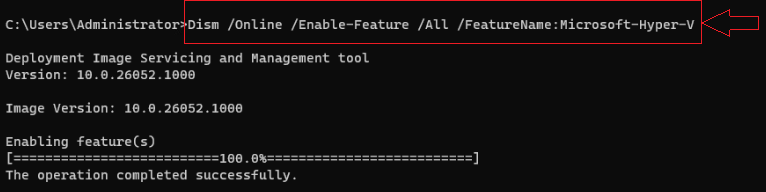
Reboot your computer once the installation is finished.
3. Through Settings:
Right-click on the Windows button and select ‘Apps and Features’.
Choose ‘Turn Windows Features on or off’.
Select Hyper-V and click OK.
Restart your computer after the installation is complete
For Windows Server, you can install the Hyper-V role using Server Manager or PowerShell. In Server Manager, you can add the Hyper-V role by selecting it from the server roles list and following the installation wizard steps.
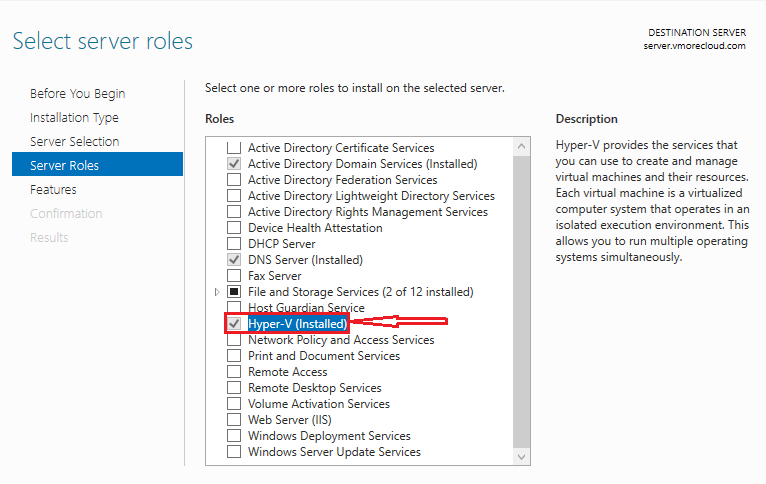
Alternatively, you can use PowerShell with the command Install-WindowsFeature -Name Hyper-V -IncludeManagementTools -Restart to install Hyper-V on a server. Remember to ensure that your system meets the necessary requirements like having a 64-bit processor with SLAT, at least 4 GB of memory, virtualization support in BIOS/UEFI, VM Monitor Mode extensions, and Hardware-enforced Data Execution Prevention (DEP).
Conclusion
Microsoft Hyper-V offers a powerful and cost-effective virtualization solution for organizations seeking to optimize their IT infrastructure. With its comprehensive set of features, seamless integration with other Microsoft technologies, and strong ecosystem of support, Hyper-V can revolutionize your virtualization strategy. Whether you are a small business or a large enterprise, Microsoft Hyper-V provides the scalability, flexibility, and performance you need to meet the demands of today’s dynamic IT landscape. Embrace the power of Microsoft Hyper-V and unlock the full potential of your virtualization strategy.
Ready to revolutionize your virtualization strategy with Microsoft Hyper-V? Contact us today to learn more about how we can help you implement and optimize your virtualization infrastructure.
