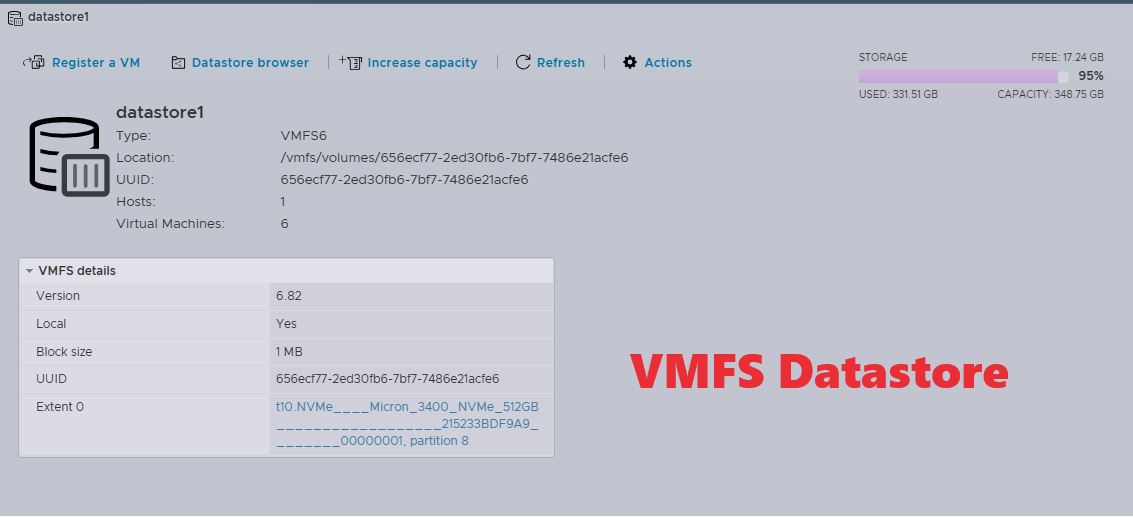Introduction
VMware VMFS (Virtual Machine File System) is a high-performance clustered file system designed specifically for virtual environments. It allows multiple ESXi hosts to read and write to a single storage location concurrently, providing a robust and scalable solution for managing virtual machine storage.
Deleting a VMFS datastore in VMware vSphere involves several critical steps to ensure that data integrity and system stability are maintained. First, it is essential to ensure that all virtual machines (VMs) residing on the datastore are either powered down, migrated to another datastore, or deleted. This prevents any potential data loss or VM downtime. Next, the datastore must be unmounted from all connected ESXi hosts
%%CLICK_URL_UNESC%%
Prerequisites
Before deleting a VMFS datastore, ensure the following:
Remove or migrate all virtual machines: Ensure all VMs have been moved to another datastore or deleted.
Unmount the datastore: Unmount the datastore from all ESXi hosts.
Disable Storage DRS and Storage I/O Control: Ensure these features are disabled for the datastore.
Ensure no vSphere HA heartbeating: Verify that the datastore is not used for vSphere HA heartbeating.
Click here to read more about vSphere Datastore
Steps How to Delete a VMFS Datastore
Step 1: Remove or Migrate Virtual Machines
The first step towards deletion of VMFS datastore is to shut down all virtual machines on the datastore. Once power off process is completed, Next step is to migrate or delete VMs to another datastore or delete them.
Step 2: Unmount the Datastore
Now access vSphere Client. Open the vSphere Client and log in with administrative credentials. Navigate to the Datastore: Go to the Storage section. Right-click the datastore you wish to delete. Select Unmount. Ensure all hosts are selected and confirm the operation.
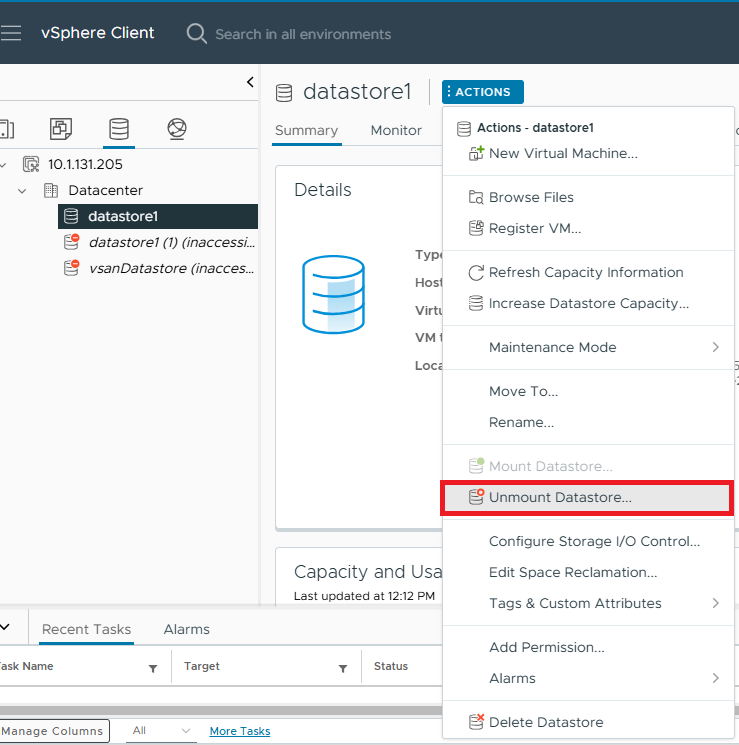
Step 3: Disable Storage DRS and Storage I/O Control
- Disable Storage DRS:
Go to the Cluster settings where the datastore is located. Under Settings, navigate to Storage DRS. Disable Storage DRS for the datastore.
- Disable Storage I/O Control
Navigate to the Datastore settings. Under Configure, go to Settings.
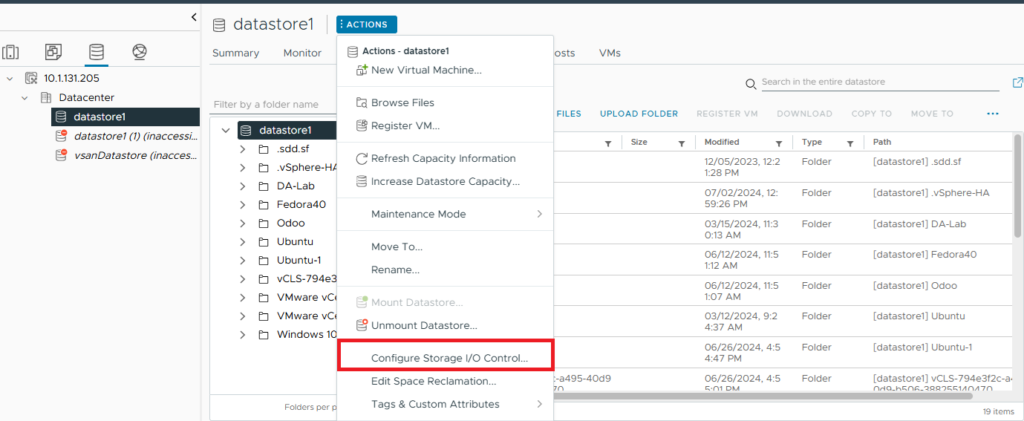
Select Disable Storage I/O Control.
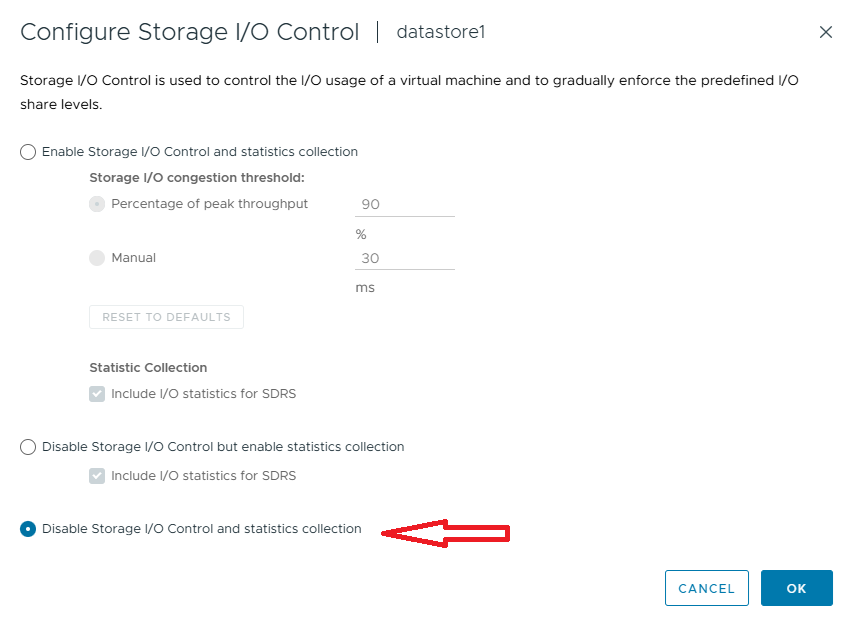
Step 4: Ensure Datastore is Not Used for HA
Check HA Configuration: Go to “Cluster” settings. Under “vSphere HA”, ensure that the datastore is not listed as a heartbeat datastore.
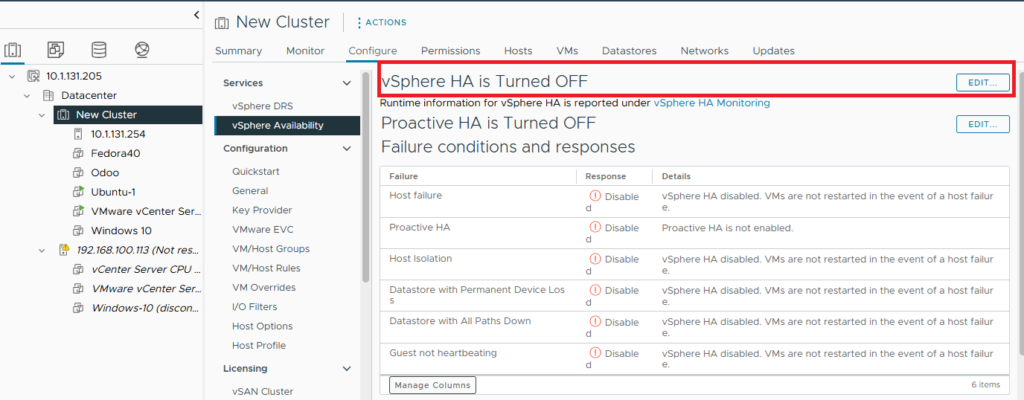
Step 5: Delete the Datastore
Navigate to the Datastore: In the vSphere Client, navigate to the “Storage” section and select the datastore you want to delete. Delete Datastore:
Right-click the datastore. Select “Delete Datastore”. Confirm that you want to permanently delete the datastore.
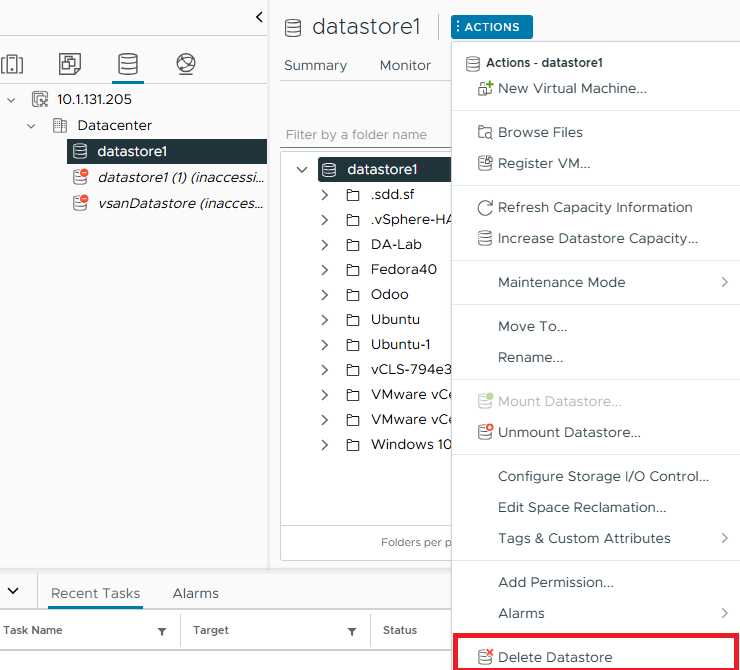
Deleting a datastore permanently removes all files associated with it. This action cannot be undone. Although you can delete a datastore without unmounting, it is preferable to unmount first to ensure no dependencies are active.
Example Procedure
Power Down VMs:
- Power off all VMs on the datastore.
- Unmount the Datastore: Right-click the datastore > “Unmount” > Select all hosts > Confirm.
3. Disable Storage DRS
Cluster > “Settings” > “Storage DRS” > Disable.
4. Disable Storage I/O Control:
Datastore > “Configure” > “Settings” > Disable Storage I/O Control.
5. Check HA Heartbeating
Cluster > “vSphere HA” > Ensure datastore is not used for HA heartbeating.
6. Delete Datastore:
Right-click the datastore > “Delete Datastore” > Confirm deletion.
By following these steps, you can safely and effectively delete a VMFS datastore from your vSphere environment.
Conclusion
Deleting a VMFS datastore in VMware vSphere is a critical task that requires careful planning and execution to ensure data integrity and system stability. The process involves several key steps, starting with removing or migrating all virtual machines from the datastore to prevent any data loss or operational disruption.
Read more about VMWARE vsphere