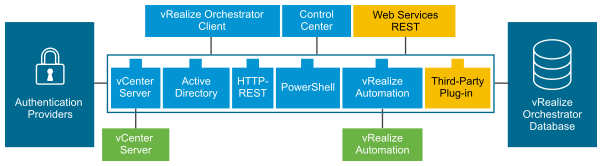Introduction to VMware vRealize Automation Orchestration Guide
VMware vRealize Automation Orchestration is a powerful tool designed to automate and streamline IT service delivery across hybrid cloud environments. It enables organizations to define, manage, and automate complex workflows that integrate various IT resources, applications, and services. By leveraging orchestration, businesses can enhance operational efficiency, reduce manual errors, and improve service delivery speed.
Understanding VMware vRealize Automation Orchestration
VMware vRealize Orchestrator is a development and process automation platform that allows users to create workflows to manage VMware products and third-party technologies. It provides a library of extensible workflows that can be customized to meet specific organizational needs. This orchestration capability is essential for streamlining operations, reducing manual tasks, and enhancing overall efficiency in IT environments.
Key Features of VMware vRealize Automation Orchestration
VMware vRealize Automation Orchestration is a powerful platform designed to automate and streamline IT service delivery across hybrid cloud environments. It allows organizations to define, manage, and automate complex workflows that integrate various IT resources, applications, and services. Here are the key features of VMware vRealize Automation Orchestration:
Extensible Workflow Library
vRealize Orchestrator provides a comprehensive library of pre-built workflows that can be customized to meet specific business needs. This library simplifies the process of automating tasks across various VMware and third-party applications.
Integration Capabilities
The platform supports seamless integration with other VMware products, such as vSphere and NSX, as well as third-party applications through a robust plug-in architecture. This allows organizations to orchestrate tasks across different environments effortlessly.
Action-Based Extensibility (ABX)
ABX enables users to extend their automation capabilities by creating and executing custom scripts or functions in various programming languages. This feature enhances the flexibility of automation workflows, allowing for tailored solutions that meet diverse organizational needs.
Centralized Management
vRealize Orchestrator offers a centralized interface for managing workflows and monitoring operations. The Control Center provides administrative efficiency by allowing users to oversee workflow runs and system resources from a single location.
Version Control
The platform includes version control features that help manage workflow changes over time. This capability ensures that teams can track modifications, revert to previous versions if necessary, and maintain consistency in automated processes.
Persistence and Checkpointing
Using a production-grade PostgreSQL database, vRealize Orchestrator stores relevant information such as workflow states and configurations. Checkpointing ensures that every step of a workflow is saved, preventing data loss during long-running processes.
Web Services API
vRealize Orchestrator provides a REST API for programmatic access to its features. This allows developers to integrate orchestration capabilities into custom applications or other automation tools.
Monitoring and Reporting
The platform includes built-in monitoring tools that provide insights into workflow performance and system health. Administrators can generate reports to assess the efficiency of automated processes.
Multi-Cloud Support
VMware vRealize Automation Orchestration supports multi-cloud environments, enabling organizations to manage resources across different cloud platforms seamlessly.
User-Friendly Interface
The intuitive interface allows users with varying levels of technical expertise to design workflows easily without extensive programming knowledge.
Why Need VMware vRealize Automation Orchestration Guide
The need for VMware vRealize Automation Orchestration arises from the complexity of managing modern IT infrastructures. Organizations face challenges such as:
Resource Management: Efficiently managing resources across diverse environments requires robust automation tools.
Manual Processes: Many IT tasks are still performed manually, leading to inefficiencies and increased chances of human error.
Integration Complexity: As organizations adopt multi-cloud strategies, integrating various services and platforms becomes increasingly complex.
Benefits of VMware vRealize Automation Orchestration Guide
Enhanced Efficiency: vRealize Automation Orchestration reduces time spent on repetitive tasks, allowing IT teams to focus on strategic initiatives.
Improved Compliance and Governance: Automation ensures processes are carried out in accordance with organizational policies, improving compliance and security.
Optimized Resource Management: By automating provisioning and de-provisioning, resources are efficiently allocated, reducing wastage and ensuring that resources are available when needed.
Scalability: vRealize Automation Orchestration can handle both small and large-scale deployments, making it an ideal choice for growing organizations.
Consistency and Reliability: Automated processes reduce human error and deliver consistent outcomes, crucial for maintaining reliable IT operations.
Why Choose VMware vRealize Automation Orchestration
Choosing VMware vRealize Automation Orchestration is beneficial for organizations looking to enhance their IT operations. Here are some reasons:
Comprehensive Integration: vRO integrates seamlessly with other VMware products and third-party applications, facilitating a unified management experience.
Extensibility: The platform supports custom workflows and plugins, allowing organizations to tailor automation solutions to their specific requirements.
Scalability: As business needs grow, vRA can scale to accommodate additional workloads and services without significant reconfiguration.
Step-by-Step Tutorial: VMware vRealize Automation Orchestration Installation Guide
Below is a detailed guide on how to install VMware vRealize Automation Orchestration. This tutorial is designed for students who want to learn about this powerful automation tool.
Prerequisites
Ensure you have a supported version of VMware vSphere installed.
Verify that you have adequate resources (CPU, RAM, Disk Space) for the installation.
Obtain the VMware vRealize Automation installation files.
Step 1: Download the Installation Files
Visit the VMware website and log in with your credentials. Navigate to the Downloads section and locate vRealize Automation. Download the installation files for your platform (Windows or Linux).
Step 2: Deploy the vRealize Automation Appliance
Open the vSphere Client and log in to your vCenter Server. Right-click on your cluster or host where you want to deploy the appliance. Select Deploy OVF Template. Browse to the downloaded OVF file and follow the prompts to deploy it.
Step 3: Configure Network Settings
Once deployed, power on the appliance. Access the console through the vSphere Client.
Follow the on-screen instructions to configure network settings (IP address, subnet mask, gateway).
Step 4: Access the Configuration Interface
Open a web browser and navigate to https://. Log in using default credentials (username: root, password: vmware). Change the default password as prompted.
Step 5: Complete Initial Setup
Follow the setup wizard to configure basic settings such as time zone and NTP server. Configure SSO (Single Sign-On) settings if required.
Step 6: Install Required Plugins
Navigate to the “Plugins” section in the interface. Install necessary plugins for integration with other VMware products like vSphere or NSX.
Step 7: Verify Installation
Check system health by navigating to the “System” tab in the management interface. Ensure all services are running correctly.
Step 8: Create Your First Workflow
Access the vRealize Orchestrator client from your web browser or desktop application. Create a new workflow by selecting “Create” from the menu. Define your workflow steps using available actions and conditions.
Conclusion
VMware vRealize Automation Orchestration is an essential tool for organizations looking to streamline their IT operations through automation. By following this guide, students can gain a deeper understanding of how to install and configure this powerful orchestration platform effectively. With its numerous benefits including increased efficiency, consistency, and scalability vRA is a key component in modern IT management strategies.